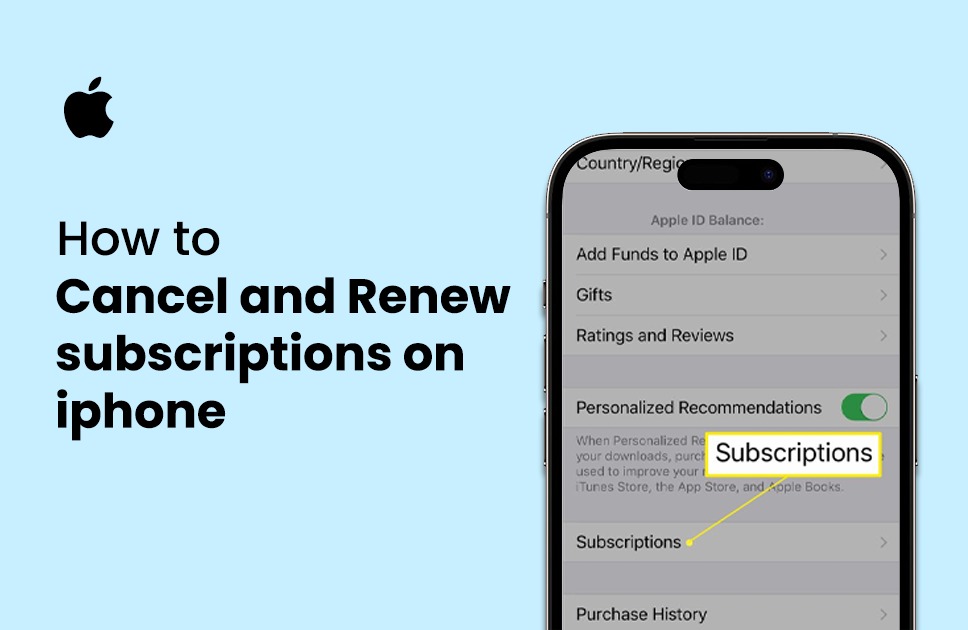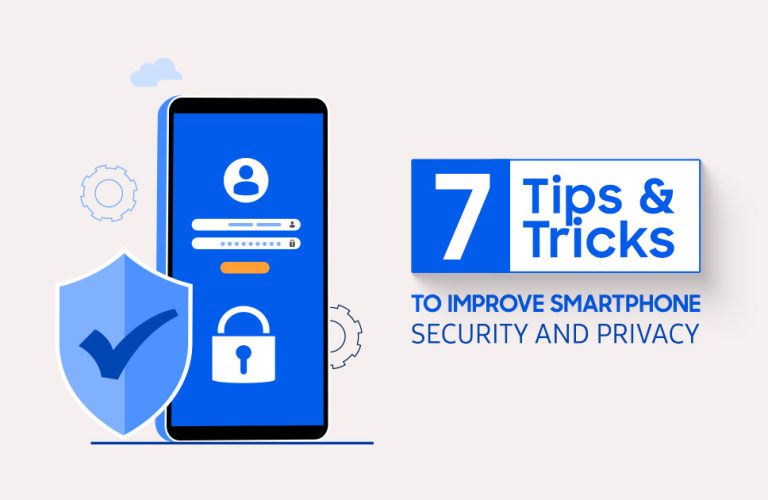How To Cancel And Renew Subscriptions On iPhone: The Right Way To Do It
You are here because you got tired of all the app subscriptions that have been raising your credit card bills. Don’t worry!, it’s not just you, as the average consumer of Apple iPhones has been falling into this same old cycle of purchasing new subscriptions for their apps and in the end they have been regretting getting that.
There are certain apps that we need subscriptions, while some apps don’t require the same attention or the prices for every month. That’s why canceling the unwanted applications from your iPhones would be a better option before it’s too late.
Today let’s dive right into the process of How To Cancel And Renew Subscriptions On iPhone. We have also included the process of how you can renew an application subscription plan, if you happen to need that app’s services once again.
How To Cancel Subscription
Down below are the step by step process to cancel your recently app purchased subscription plan for your iPhone:
> Tap on settings icon from your Home Screen (If you don’t See the Settings icon on home screen then swipe left and search the Settings App from your App Library);
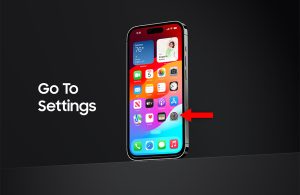
> When you are in Settings, Tap on your Name Option;
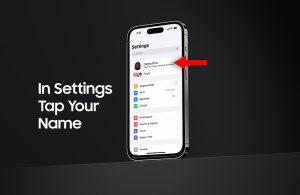
> Once entered to your Name option, you will see the option “Subscriptions” down below;
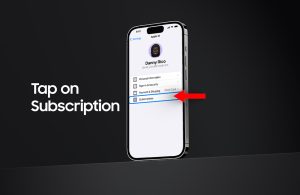
> Click on the “Subscription” option;
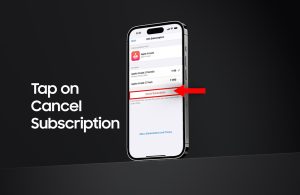
There you will find all the lists of your recently purchased or subscriptions for your applications. Some of the application subscriptions are your “Active” ones, which means they are currently purchased and not expired. You will also see some applications are in the “INACTIVE” section, those are the applications that have already expired from your subscriptions plans.
To Cancel the Active applications follow the list down below:
> From the Active list, click on the app that you want to cancel subscription; (for example: Apple Arcade Or Smart Cleaner)
> Once opened, you will see the option “Cancel Subscription” at the bottom;
> Just click on “Cancel Subscription”;
> A Confirm notification will appear on your screen;
> Choose the option “Confirm‘ to cancel the application subscription.
Do remember, your recently canceled subscription will still show on your “Active Subscription List”, but now with an expiring date. No need to worry, as you have already canceled the subscription of the app.
There you go, you have successfully canceled a subscription of your desired app that you don’t want a subscription.
How to Renew Subscription from iPhone
While it is now known to you that you can cancel a subscription of your iPhone’s app that you no longer require subscription. Although if you happen to decide to rejoin or renew the application’s subscription to enjoy it’s services or features then follow the process down below to renew app subscription from your iPhone.
Down below is the process of how to renew your app subscription of your iPhone:
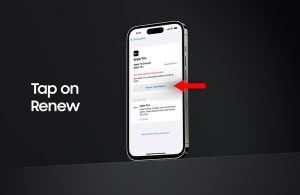
> Tap on settings icon from your Home Screen (If you don’t See the Settings icon on home screen then swipe left and search the Settings App from your App Library);
> When you are in Settings, Tap on your Name Option;
> Once entered to your Name option, you will see the option “Subscriptions” down below;
> Click on the “Subscription” option;
You will find all the applications on Active or INACTIVE list. Probably you will see all the “Expired” applications in the “INACTIVE” list section, because that is why you need to renew plans to re-active them and get their service.
> To renew an application’s service, just tap on the desired app;
> Click on the option “Renew: $/month”;
> It will give you a confirmation message to confirm via double tap with side button. ( Depending on which iPhone you use this confirmation message can vary).
Once confirmed on the “Renew” option, you have then successfully renewed the application’s services. Do remember most basic apps with subscriptions plans work through this process of getting renewed.
However, there are some other media applications like NETFLIX, HBO MAX, Amazon Prime, Hulu or so on. For these applications, you might have to visit their particular website to renew their content consumption subscription manually by yourself.
Verdict
So there you have it guys, those were the easiest way to cancel or renew the subscription plans of your applications. It is obvious that these subscriptions can be a bit bothersome sometimes to get your credit card bill raised every month.
There are few applications that have higher monthly prices, so it will be wise to check the applications accurately that you need the most or their services that you require on a daily basis. As some applications might not be as useful as other applications.
Now that you have the process of how to cancel the applications that don’t require your monthly subscription, it will be easier for you to manually turn them off or even renew them back if you plan to get their service again.

Mohammad Shariful Islam is the CEO and MD of Apple Gadgets, a leading e-commerce and retail chain for gadgets in Bangladesh. He has a passion for technology, entrepreneurship, and holds a decade of experience in gadget E-Commerce. He’s committed to providing the best possible shopping experience for customers by delivering the latest and trendy gadgets.